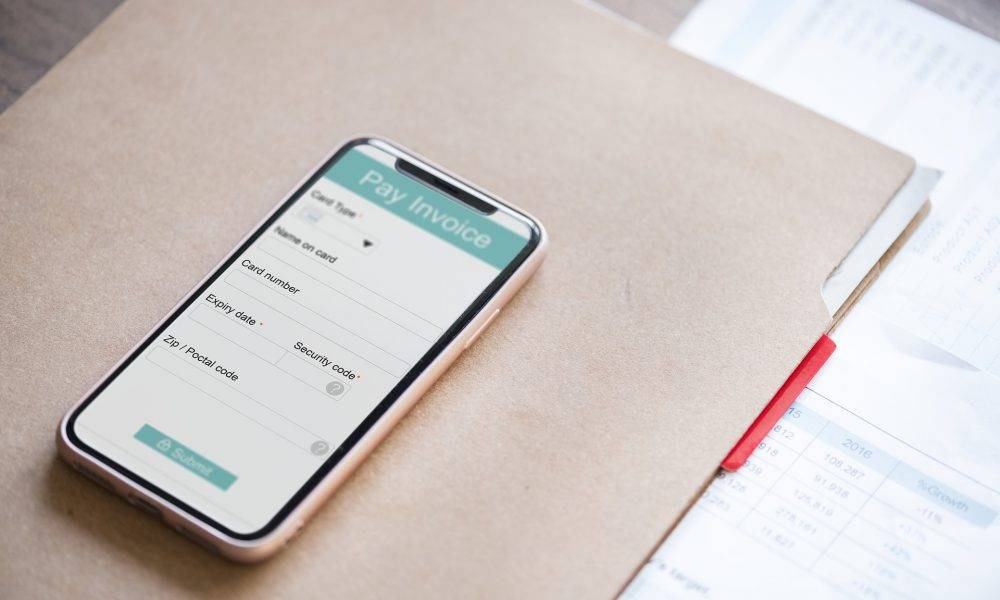In this blog, I am going to give an illustration of Invoice processing in Odoo. Here I will describe the step by step procedures involved in invoice processing in Odoo. You can create a new Invoice from the following menu
Accounting> Sales> Customer Invoice> Create

Invoice in Odoo has five states.
- Draft:
Draft status is used when a user is creating a new or unconfirmed invoice
- Pro-forma:
Pro-forma status is used when an invoice doesn’t have a sequence number. This status is not always active. We have to enable this from account settings by checking “Allow Pro-forma invoices“
- Open:
An invoice becomes open when the user validates the invoice. From this stage onwards invoice will have a sequence number generated by Odoo itself. An invoice will remain in this state till the user registers payment for the full amount of this is the voice.
- Paid:
When the invoice is fully paid.
- Cancel:
Cancel status is used when the user cancels an invoice.
You can see the current status of the invoice in the status bar
![]()
- Click Add an Item to add products to your Invoice

- You can see other information related to this invoices under ‘Other info’ tab

Still, our invoice is in ‘Draft’ state. A draft invoice won’t make any difference in accounting. Accounting entries are created only after the validation of Invoice.
Validating an invoice will confirm the invoice. It will create a journal entry, the invoice will get a sequence number, and invoice state will be in ‘Open’. Now we can make the payment against that invoice.
- You can validate an Invoice by clicking ‘Validate’
Journal entry generated for this invoice is in the picture below

- See the debit and credit posting of the entry from this picture.
![]()
- By clicking the ‘Register Payment’ to record the payment against this invoice.

You can choose a payment journal (cash/bank/..) here and the payment amount will be the full residual amount of that invoice. If you are recording just the partial payment, then you can change the value there.
- State of the invoice will become ‘Paid’ once we record the full payment against
If the customer made any advance payment or the customer has any previous balance, Odoo will inform it as a warning.

- You can assign that outstanding balance by clicking the add button on that outstanding payment

These are the steps involved in invoice creation a payment. Hope it was useful.