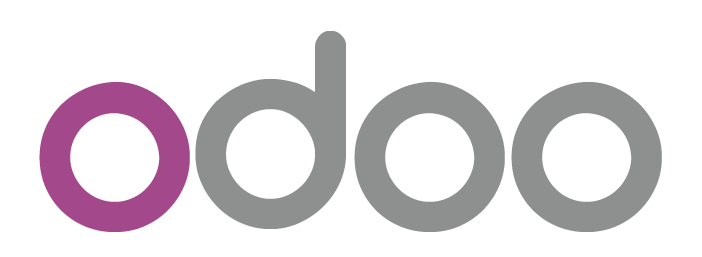Imagine yourself starting a business without the help of any resource or equipment like laptops, monitors, printers, mobile phones, keyboards, headphones or any technical gadgets. It’s truly impossible to launch any business without the support of above.
Right from Small Scale Enterprises to Multinational Companies the support of equipment and their maintenance plays a pivotal role in establishing a footfall in the market. However, Equipment maintenance increase in the investment return of any business.
To make your work easier and faster, let’s familiarize with the new ERP module/software ” option Odoo Equipment Maintenance/Odoo Resource Allocation” which provides employees with a single interface in which an employee can easily request for equipment. Moreover, this module enables you to review, schedule and reminds about the equipment’s maintenance. In addition, it enables in sending mail to followers on the resources category and maintenance team.
Features
- An employee can easily request for equipment.
- Under allocation request submenu you can create a new particular request.
- Stages of request changes in case of approval, replacement, returning.
- An employee can create “On-Demand” and “Permanent” request
- Maintenance team along with the followers will receive an email for an allocation request.
- Restrict user to allocate same equipment to the different user.
- Manages expiry of warranty period according to the purchase date and warranty period.
- Equipment user can cancel the request of the employee.
- You can replace the permanent request anytime.
Workflow
After the configuration, let’s have the quick look on the workflow of the module.
Initially, all records will display under “Allocation Request” sub menu

Mention the relevant details like Purchase Date, Warranty Period. Accordingly, Warranty expires on will set.

A dashboard displays all the details of the equipment. To see the details of the equipment follow the path Maintenance> Equipment.

Next, you will be navigated to the status of the equipment along with 1 allocation request created.

Records of Stackable Products are maintained with all the details like Sale price, Quantity in hand, Forecast Quantity.

A pop-up will arise in case same equipment will be allocated to multiple users.

On-demand Allocation
Follow the path Maintenance>Allocation Request and select the option “On-Demand”.

A pop up arises showing the information to select the equipment.

Select the equipment and hit save.

The assignee will receive the approval email for his request.

Followers will also receive the approval email.

Return Equipment Process
First of all click on “Return” and a pop up will arise. State the reason to return the equipment and hit Submit.

The assignee will receive the mail for the cancellation of the request.

Followers will also get the mail regarding the cancellation request.

Permanent Allocation of Equipment
Again follow the same path aforementioned i.e Maintenance>Allocation Request. Then click on “Permanent” option.

The Assignee will receive the email for allocation of equipment on the permanent basis.

The process to replace the Equipment
Simply follow the path Maintenance>Allocation Request>Replace. A pop up will arise asking for the equipment to be replaced with reason.

The new replaced product will display on the product form.

Again Assigned user or assignee will receive the email about the replacement.

Process to Return the equipment
Click on “Return” again a pop up will arise asking “Are you sure want to return this request” and hit save.

An administrator will receive the equipment back.