Introduction:
In the dynamic world of business, efficient customer invoice management is a cornerstone of financial success. It not only guarantees punctual payments but also mirrors a company’s commitment to professionalism and dependability. Odoo 16 Accounting elevates the process of handling customer invoices to a whole new level of convenience and precision. In this comprehensive blog, we will explore various aspects of customer invoice management with Odoo 16, from automated invoice creation to sending invoices to customers. Discover how Odoo 16 simplifies the invoicing process, empowering businesses to maintain robust financial records effortlessly.
Understanding Customer Invoices in Odoo 16
1. Invoice Creation
Odoo 16 simplifies invoice creation by automating the process. For instance, in the Sales module, once a sales order is confirmed, a draft customer invoice is generated. You can validate these draft invoices and send them directly to customers. Furthermore, Odoo 16 allows manual invoice creation, offering flexibility for various business needs.
2. Invoice Tracking
All automated and manually created invoices are meticulously recorded and managed within Odoo 16’s Accounting module under the ‘Invoices’ platform. Here, you can access a comprehensive list of customer invoices, complete with essential details such as Invoice Number, Customer Information, Due Dates, payment status, Activities, Tax Excluded, Total, Total in Currency, and Status.

3. Customization and Filters
Odoo 16 empowers users to tailor their invoice management experience. You can customize the list view of customer invoices by enabling or disabling specific fields such as invoice date, due date, source document, and more.

Additionally, the system provides default filters for easy categorization, like ‘Draft,’ ‘Posted,’ ‘Paid,’ ‘Unpaid,’ and more. You can even create custom filters to suit your unique requirements.

4. Grouping and Sorting
Efficiently manage your invoices by grouping them based on specific criteria like salesperson, status, sales team, and more. Odoo 16’s Group By feature enhances organization and simplifies invoice tracking. Custom groups can also be created, offering versatility in how you manage your invoices.

Creating a Customer Invoice – Step by Step
Step 1. Start a Draft Invoice
To manually create an invoice, click on the ‘NEW’ button within the Invoices platform.

Here, you’ll set key details such as the customer ID, delivery address, invoice date, payment reference, due date, journal, and more.
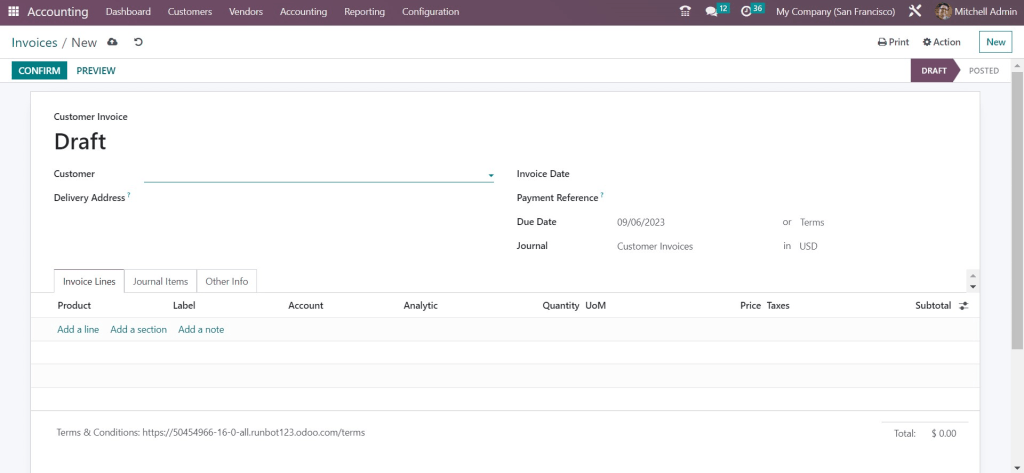
Step 2. Add Invoice Lines
In the ‘Invoice Lines‘ section, incorporate products or services individually by utilizing the ‘Add a Line‘ button. You can specify details like product, label, account, quantity, price, taxes, and more. When the invoice originates from a sales order, the system automatically fills in the product details from the order line.

Improve the clarity of your invoices with structured content by utilizing the ‘Add a Section‘ and ‘Add a Note‘ buttons.
Step 3. Review Invoice Totals
Odoo 16 provides real-time calculations for untaxed amounts, taxes, and the total of your invoice. Review these figures under the ‘Invoice Line’ section.
Step 4. Manage Journal Items
Corresponding journal items are automatically generated based on your invoice lines. Here, you can review and edit account details, labels, origins, references, and more.

Step 5. Additional Information
Use the ‘Other Info‘ tab to include essential information like customer references, salesperson, sales team, bank account details, referrers, marketing data, fiscal positions, and more.

Step 6. Auto Posting
Odoo 16 allows for automatic posting by specifying a period in the ‘Auto Post’ field. You can also opt for manual posting if preferred.
Step 7. Confirmation
Once your draft invoice is complete, click ‘Confirm’ to change its status from ‘Draft’ to ‘Posted.’


Step 8. Customer Preview
Customers can access invoices through the portal, providing options to view, download, print, and communicate with sales personnel.


Step 9. Sending Invoices
Utilize the ‘Send & Print’ button for instant email delivery of invoices to customers. Automated emails are generated, giving you the flexibility to add recipients and tailor the subject according to your requirements.


Step 10. Payment Registration
After customers receive invoices, they can make payments directly. Record these payments by utilizing the ‘Register Payment’ button. This function allows you to carefully review payment specifics such as the journal, payment method, bank account, payment amount, date, and additional notes.

Step 11. Payment Status
The invoice status changes to ‘Paid’ once payment is successfully recorded.
Handling Credit Notes and Debit Notes
Credit Notes: To initiate a credit note for reasons such as returns or refunds, click ‘Add Credit Note.‘ Specify the reason, reversal date, and related details. Confirm the credit note to complete the process.



Debit Notes: Use the ‘Add Debit Note‘ feature to generate bills or invoices. Odoo 16 will automatically reverse the relevant bill and invoice, simplifying the debit note creation process.


Odoo 16’s comprehensive customer invoice management capabilities offer businesses enhanced efficiency, reduced errors, improved cash flow, and a superior customer experience. Whether you’re a small business, e-commerce store, or service provider, Odoo 16’s invoicing features are designed to optimize your financial operations.
Advantages of Odoo 16’s Customer Invoice Management
1. Time Efficiency
Automation in Odoo 16, such as automated invoice numbering and currency conversion, saves considerable time for finance teams. This efficiency frees up employees to concentrate on strategic tasks rather than being bogged down by manual data entry.
2. Reduced Errors
Automation in invoice creation and calculation mitigates the potential for human errors, enhancing precision. This heightened accuracy not only fosters trust with customers but also significantly reduces the likelihood of disputes.
3. Improved Cash Flow
Real-time updates and integrated payment gateways expedite the payment process. Businesses can access funds more quickly, optimizing cash flow.
4. Enhanced Customer Experience
Integrated payment options on professional and customizable invoices enhance the customer experience, offering both convenience and transparency that customers highly value.
Conclusion:
In conclusion, Odoo 16 Accounting revolutionizes customer invoice management, offering an efficient and highly customizable solution for businesses. From automated invoice creation to comprehensive tracking and organization, Odoo 16 simplifies the invoicing process, ensuring timely payments and professional financial record-keeping. The system’s adaptability, personalized filters, and grouping features enable businesses to customize it to suit their individual requirements. This comprehensive guide has walked through every aspect of customer invoice management within Odoo 16, including credit and debit notes, providing businesses with the tools they need to maintain financial excellence and customer satisfaction seamlessly.




