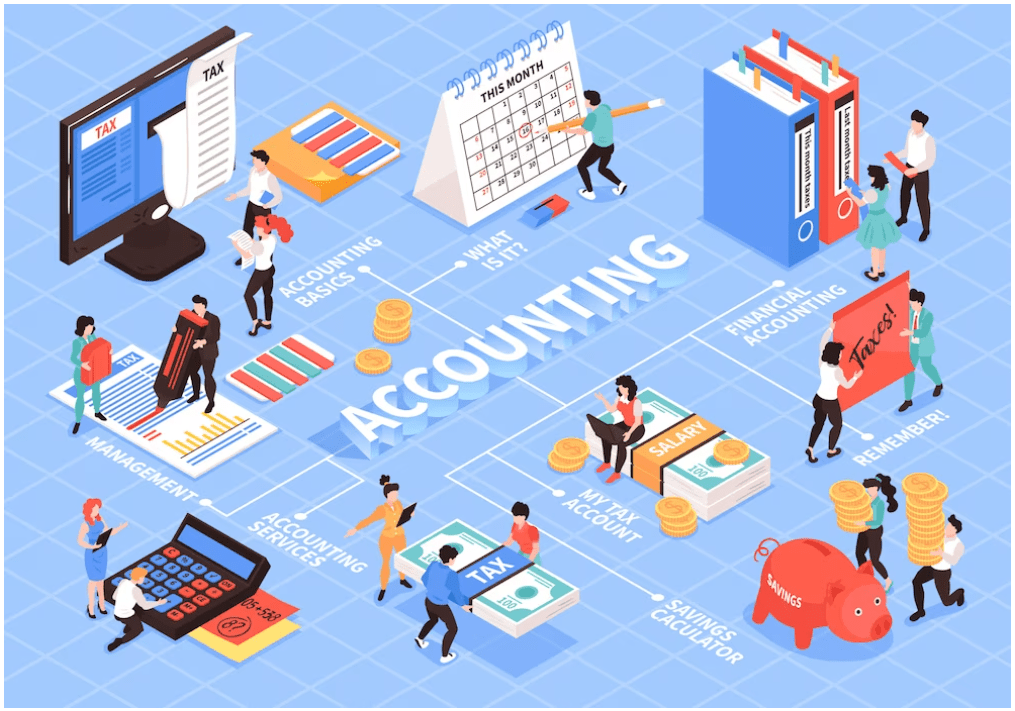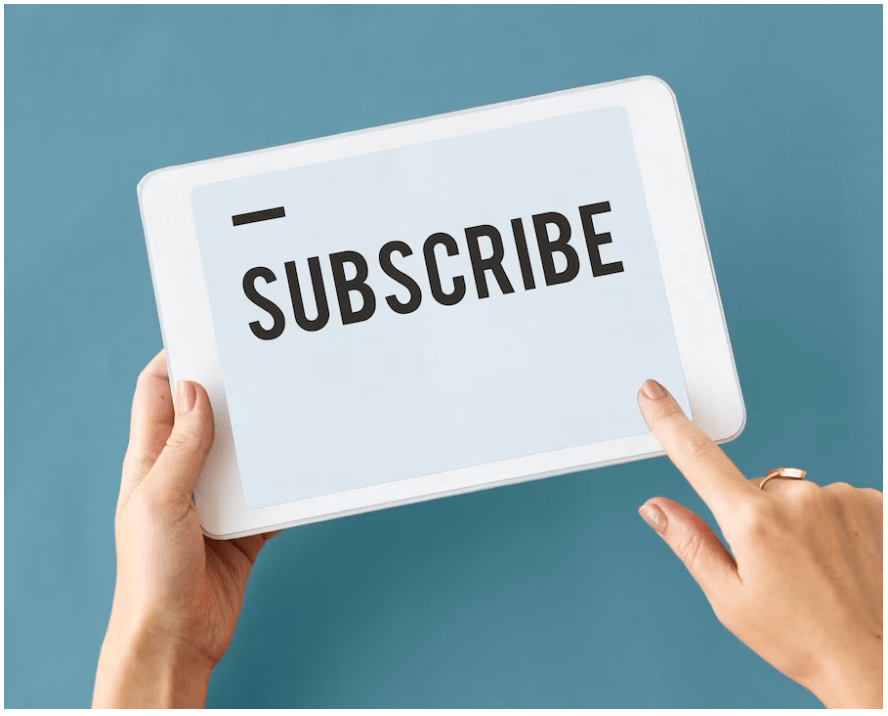The most crucial and significant component of every organization is accounting. The management has direct control over the company’s profit and can also cut losses. When done manually, managing a company’s accounts is not a simple task. The likelihood of inaccuracy will affect the business’s general performance. When it comes to manage accounting, Odoo ERP, the greatest open-source ERP, is the best option. Accounting may be managed properly and efficiently because of its cutting-edge features and user-friendly tools.In this blog we will discuss what are the new features in odoo 16 accounting
The Accounting module of Odoo 16 gives you access to all of the classic accounting concepts as well as a collection of preloaded accounting ideas that are pertinent for business management. To give you a smooth working environment, all of these ideas have been incorporated into the module. The Odoo Accounting module’s automated features will easily handle double-entry bookkeeping. According to the data that the other modules continually update during various processes, Odoo will automatically construct the entries for you and every single accounting transaction, such as customer invoices, point of sale orders, expenses, inventory moves, and many more, into the Journals.
The Odoo 16 Accounting module provides you with dynamic and transparent accounting administration. The dashboard can access all of the dashboard’s sophisticated accounting functions by opening the module itself. The dashboard offers options for sorting and filtering data as well as guiding you through the accounting processes. The fiscal years and the periodicity of tax returns can be defined and configured right away. You can set up the chart of accounts and enter beginning balances once the accounting periods have been configured. You can establish the default taxes for the purchase and sell transactions after reviewing the chart of accounts. You can connect your financial accounts after analyzing the taxes.
Bank Reconciliation Widget
A bank reconciliation statement compares the cash balance on the balance sheet of a business with the corresponding amount on the bank statement. It is possible to determine whether accounting changes are required by reconciling the two accounts. To guarantee that the company’s cash records are accurate, bank reconciliations are done on a regular basis. They also aid in the detection of fraud and money laundering.
In Odoo 16, the Navigation, user interface, and readability of the bank reconciliation widget have all been enhanced, as shown below.

Analytics
Analytical accounting aids in the tracking of expenses and income as well as the analysis of a project’s or service’s profitability. The analytic widget lets you distribute costs among one or more analytic accounts when you’re writing journal entries.
One can enable this feature from the settings of the accounting module under the Analytics. In Odoo 16 a new analytical widget has been added to invoices to make it easier to distribute analytics, create analytics plans (which replace groups), and create analytics distribution models.
While making an invoice or bill, include a plan in the Analytic column. Only if your analytic plan was previously linked to at least one analytic account is this field required. A widget where you may enter the various pieces of information appears after uploading the plan. By changing the proportion, you may choose how to divide the charges between the accounts and add tags to indicate the relevant analytic accounts, as shown below.

Accounting Firms Mode
Accounting Firm Mode, another feature of Odoo, alters the invoice/bill encoding. A defined series of documents is evaluated for modifiability based on the encoding. The accounting module’s configuration settings allow you to set the accounting firm mode. The document can be chosen for encoding under the heading Accounting Firm Mode. For “Customer Invoices,” “Vendor Bills,” or “Customer Invoices and Vendor Bills,” respectively.

Different types under quick encoding are – Disabled, Customer Invoices, Vendor Bills, Customer and Vendor Bills.

Accounting firm mode will modify the encoding of invoices and bills. The sequence of the document is now editable on all invoices and bills. The new field “Total (tax inc.)” on the invoices and bills will appear in the document with the appropriate account and tax, speeding and managing the encoding. The order of these documents is adjustable if “Customer Invoices and Bills” is selected as the quick encoding. It is also feasible to determine where the invoices/bills differ. So, it is possible to change the sequence number when creating an invoice, and a new field called Total (tax inc) will be created, as shown below.

If quick encoding documents were selected as “Customer Invoices and Vendor Bills” in the accounting setup settings, this will also be available for vendor bills. Any gaps in the invoice or bill sequence will be seen on the accounting dashboard for the relevant journal, as shown below.

On the list view, the invoices having sequence gaps will be highlighted in red, as shown below.

If necessary, the invoice or bill number may be rearranged. Choose the records whose sequence has to be updated, and then click the “Resequence” option in the actions menu.
Credit Limit by Partner
The Sales Credit Limit function is highly useful for triggering notifications when creating invoices and sales orders for partners whose total receivable amount exceeds a limit. Also, the system gives you the option of setting a default credit limit, which you can do in accordance with your company’s needs.
The Sales Credit Limit is the most recent feature added to Odoo 16. The user can set the credit limits from the Settings of the accounting module and also within the customer form as Partner Limit, as shown below.

The screenshot depicts below highlights the setting up of credit limit within the customer form view.

Suppose if the partner limit is set to 20000 and the total receivable amount is $ 142,270.00. Let’s create an invoice where the customer is Deco addict; at the moment, a message will be depicted that mentions the customer’s limit as shown below.

So, the Sales Credit limit triggers alerts when creating Invoices and Sales Orders for partners with a Total Receivable amount exceeding a limit.
Storno Accounting
Storno Accounting, a new accounting feature, is introduced with Odoo 16. Storno accounting is the practice of using negative values to reverse the initial journal account entries. In Eastern European nations, the Storno Accounting method of accounting is widely employed.
This feature can be enabled from the settings of the accounting module as shown below.

In general, when a transaction takes place, let’s say an invoice is generated, some ledger accounts will be impacted. Normally, when an invoice is paid, the Accounts Receivable are debited, and the Income Accounts are credited. In the event that this transaction is reversed, the Income Account and Accounts Receivable will both be debited. However, for Storno accounting, the Account Receivable will be a “-ve” Debit and the Income Account a “-ve” Credit for the reverse entry, as depicted in the image below.

In the above image, we can see that when creating an invoice, the opposite entry is made with the Revenue Account being Credited and the Account Receivable being Debited. This is also true when creating a reverse invoice or credit note.
And from the image below, we can see when Storno accounting is enabled, the Debits and Credits for reversed journal entries are negative.

Cash Discounts
In order to enhance the capability of offering early discounts, Odoo 16 added new fields called Early discount in the payment term form. When a customer pays in full before the due date, a discount is taken off the total. On field discount days, you can add the discount and the number of days it is valid. These payment phrases can be used in invoices and bills after being defined as shown below.

Added a new, distinct meaning to the Payment Terms to support various tax laws (included or excluded). Receivable lines are no longer separated, which makes accounting and follow-up reports easier to comprehend. If available, the Register Payment wizard advises using the discounted amount. If at all practicable, the reconciling advises employing a computed early payment discount write-off.
Data Import
In addition to processing the initial setup, such as setting up your chart of accounts, you will be able to import the Chart of Accounts, Opening Balances, Contact Addresses, and Journal Items in Odoo 16’s accounting import section, Instead of manually entering each piece of information, this is essentially introduced to quickly and easily import the necessary data to Odoo from an external resource.

When you select Review Manually, you are taken to the chart of accounts, where you can set the opening debits and credits and even import the opening balance using the import record option found under preferences. Even after the opening balance has been released, we will still be able to review it here.
And You can import contacts, a chart of accounts, and journal entries by selecting the following option, Import, which will take you to the Accounting Import Guide as shown below.

Recurring Account Moves Management
In Odoo 16 the Repeated account transfers for bills and invoices have been made simpler; an entry can now be posted automatically at various intervals for example if the Auto post is set as monthly a warning message will be shown specify the next accounting date to post the entries as shown below.