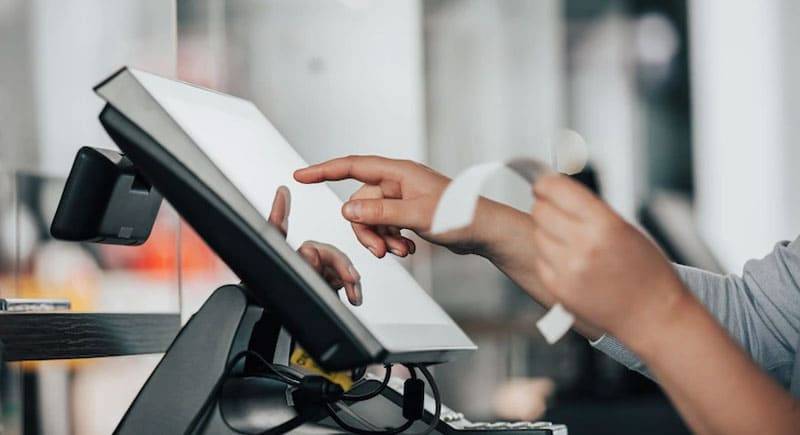In today’s business world, it is essential to select the right ERP solution for the management of business operations in your organization. When it comes to Odoo, it is not only a perfect fit for your business management but also it can grow along with your company by introducing new features and improved functionalities every year. Several advanced features are added to Odoo 15, which is the latest version of Odoo, which are useful to enhance the performance of the modules included in it. When you take a close examination of each module, you can find out various new buttons, filters, menus, dashboards, sub-menus, custom fields, reporting and many more in Odoo 15. Here, we are going to discuss the new features introduced in the Odoo Point of Sale module in detail.
Customer Display Screen
In Odoo 15, customers can view and check the list of products they are buying while making a purchase in the Point of Sales. A new field called Customer display is introduced in Odoo which can be activated from the management window of the corresponding Point of Sale as shown below.
This will prove a second display that shows checkout to customers.
Customer Notes
Another major feature that is available in Odoo 15 is the field to add customer notes. It is possible to add customized notes for customers on Order Lines. The option to activate this feature is available under the PoS Interface tab of a Point of Sale configuration window.
These notes can be printed on receipts as well as invoices. When you activate this option, you can find the field to customer notes on the PoS platform as shown below.
You can click on this field to get the pop-up window in order to add notes.
Click on the Ok button. When you complete the payment procedure and validate the receipt, you can find the customer note on the receipt as shown below. This can be observed in the invoice also.
Product Info
In Odoo 15, it is easy to get all information regarding the products from the PoS session itself. Users will be able to understand all necessary details about the product from a pop that appears after clicking on the small ‘i’ icon from the PoS interface. In order to get this feature, you need to activate the Open Product Info from the Point of Sales management window.
Now, when you add a product to the cart, the info button will help you to get details about the product and optional products.
Sales Orders in PoS
Odoo 15 will allow you to use sales orders in the point of sale session. When you are doing a purchase on a particular point of sales session, you can use Quotations or Sales Orders from the given field as marked in the screenshot below.
A list of sales orders will appear with the details of the Sales Order Number, Date, Customer, Salesperson, Total, and State.
You can select one sales order from the given list and continue the process.
When you select a sales order, a pop-up window will appear as shown above where you will get two options to select. You can select either ‘Apply a Down Payment’ or ‘Settle the Order’. The products included in the sales order can be seen in your cart. You can continue the process by completing payment procedures and validating the receipts.
Limited Product Load
The Limited Product Load is one of the attractive features of the new Odoo 15 that can be used to only load the most common products at the opening of the PoS.
By activating this option, Odoo will load all starred products which are added to your favorite list, all services, recent inventory movements of products, and the most recently updated products. When the session is open, Odoo keeps on loading all remaining products in the background. In the meantime, you can click on the ‘database icon’ in the search bar to load products from the database.
Limited Partner Load
Similar to the Limited Product Load feature in the PoS session, Odoo 15 offers another feature called Limited Partner Load. This option can be found under the PoS Interface tab of the corresponding PoS session.
This feature will only load a limited number of customers at the opening of the PoS. Odoo will keep on loading all remaining customers in the background. The Load Customers button helps you to load customers from the database.
Ship Later
It is possible to sell products and deliver them later in the Odoo 15 Point of Sale module. During payment procedures, you will get an advanced option to set as ship later. In order to get this feature, activate the corresponding option from the management page of the PoS session.
You can set the Shipping Policy as ‘As soon as possible’ or ‘When all products are ready’ as per your requirement. Now, after activating this field, the Ship Later option can be found in the PoS session as shown below.
Coupon and Promotion
You can allow using coupons and promotion in Odoo 15 PoS by activating the Coupons & Promotions from the Settings menu of the module.
The menu to configure new coupons and promotions can be found under the Products menu or else you can use the corresponding options available in the Settings menu itself as marked in the screenshot above.
Let’s look at the creation of a new promotion first. You can provide a title for the promotion in the Program Name field. The Conditions tab will help you to set conditions for the promotion. You can define conditions Based on Customers and Based on Products. Specify the minimum required product quantity and amount to get the reward. The Promo Code Usage can be set as Automatically Applied or Use a Code. Mention the name of your company in the respective field.
The Validity of the promotion can be specified in the Validity field. Specify the Website on which you want to allow this promotion, the maximum number of sales orders on which the reward will be applied, and the Start & End dates of the promotion.
Applicability and Reward can be selected under the Rewards tab. You are allowed to provide Discount, Free Product, or Free Shipping as a reward in a promotion program. In a similar method, you can easily create Coupon Programs also in odoo 15.
After creating Coupons & Promotions, you can configure them to PoS. In the given fields, mention the required Promotion Programs and Coupon programs that you want to provide to your customers.
When you observe the PoS session, you can find the Enter Code button which will give a pop-up to enter promotion or coupon code.
Gift Card
In the Point of Sale module, Odoo 15 enables you to use gift cards for purchases. The Settings menu includes the option to activate the Gift Cards option which can be found under the Pricing tab.
After activating this option, the corresponding platform to manage Gift Cards can be seen under the Products menu in the main menubar of the module as shown below.
You can use the already created gift cards for your point sale operations or create a new one with the help of the Create button.
While creating a new Gift Card on this platform, you can include the Created on, Expired Date, Code, Buy Line, Buy PoS Order Line, Redeems, Initial Amount, Balance, and Partner. Using the Save button, you can save the new Gift Card in your Odoo 15. After creating gift cards, you can activate the Gift Card option from the management window of a particular point of sale session.
While doing purchases in this point of sale session, you will get an option to use the gift card you earned. As you can see in the screenshot below, click on the Gift Card button.
A pop-up will appear with the options to Generate Barcode, Use a Gift Card, and Check a Gift Card. You can select one from the given options as per your preference.
Coins/Bills
Another major advantage of Odoo 15 is the new option to configure Coins/Bills in the Point of Sale module. In an easier method, the user can configure a new coin or bill on this platform which is available under the Configuration menu of the module.
You will get the list of already created Coins/Bills as shown in the image along with their Values. By clicking on the Create button, you can effortlessly create a new coin/bill using this new feature.
Cash In/Out
In Odoo 15, the user can manage Cash In and Cash Out operations in a point of sale session.
Refund
The user will get a Refund button in Odoo 15. As shown in the image below, the Refund button can be seen in a point of sale session that can be used to refund the amount to customers.
When you click on this button, Odoo will lead you to a new window where you can select the corresponding order on which you want to generate a refund.
After selecting the order, click on the Refund button.
Down Payment
In Odoo 15, you will get the features of Down Payment in the Point of Sales also.
Under the Sales tab of a point of sale session, you will get the option to manage Down Payment.
The new features in Odoo 15 are helpful to ensure easy functioning of point of sales operations in a company. It will enable you to showcase advanced performance in the management of PoS.