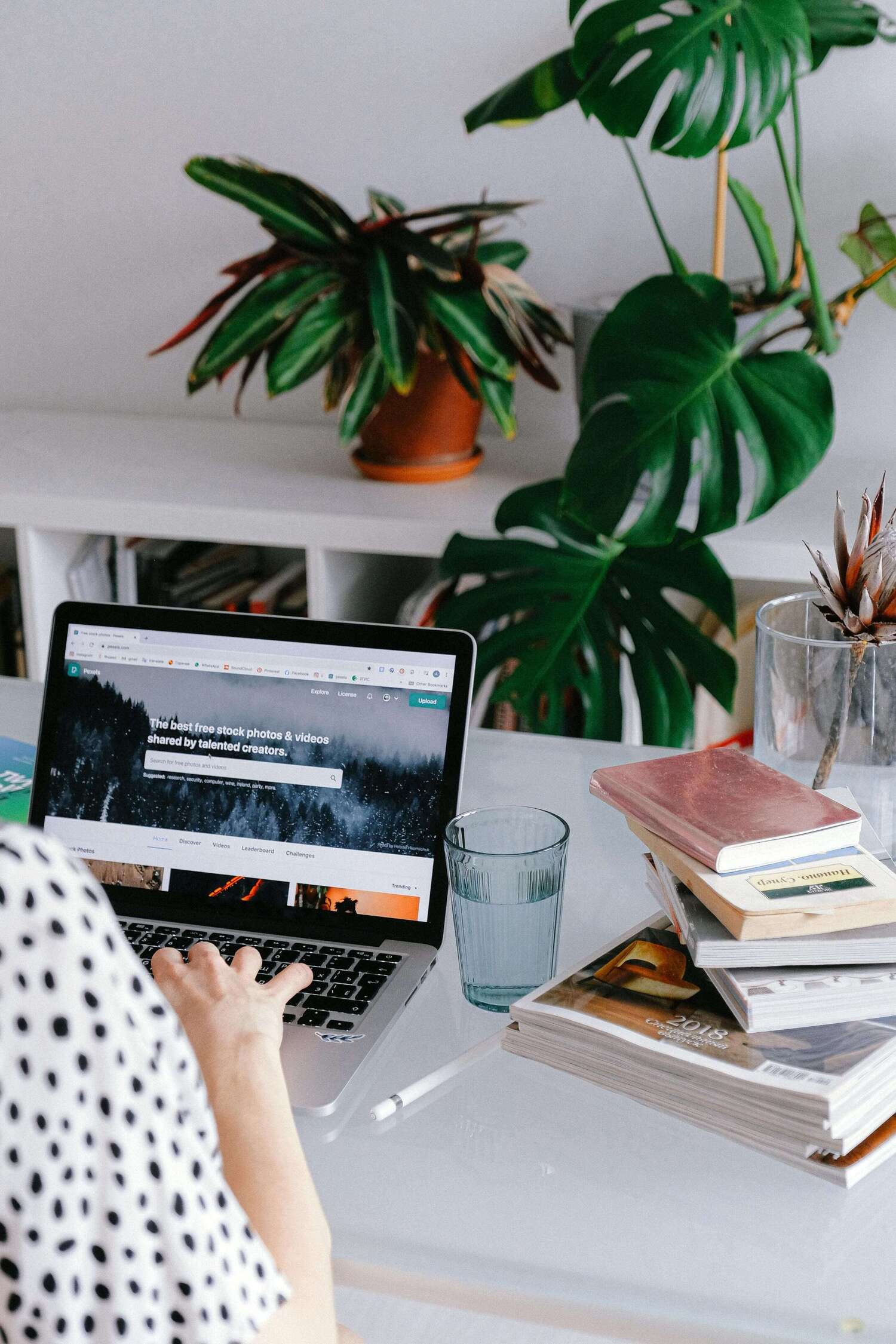Management of sales in a company, needless to say, is a crucial task that demands a comprehensive platform to effectively organize and monitor all sales-related activities. For the seamless management of sales operations, you can completely rely on the Sales module available in the Odoo ERP system. In the latest version of Odoo, you will get advanced tools and features that will help you to improve the working efficiency of your sales team.
You can find amazing changes in the Dashboard view, Filters, Products menu, Reporting feature, website view of product attributes, and configuration of UoM in the Odoo 15 Sales module. All these features can provide you with a better experience in managing your sales with Odoo.
Dashboard
In the list view of the main dashboard of the Odoo 15 Sales module, you can observe the lines in the list of quotations are displayed in separate colors based on the status.

This new feature is available in both community and enterprise editions of Odoo 15. The sales order lines in the state of Quotation are shown in blue color. When a quotation is converted to a sales order, the list view will show the corresponding sales order line in black color. The grey color lines indicate the sales orders in the state of Canceled.
Using the Studio icon, users can easily customize the Graph and Pivot views of the Sales module dashboard.

The customization option will help you to make changes in the default view as per your requirements. You can adjust the Column grouping, Row grouping – First Level & Second Level, Measures, and Count using the Studio tools.

When you make adjustments in the given parameters in the panel on the left side of the screen, corresponding changes can be observed in the preview of the Pivot view. If you want to restore the default view, you can use the Restore Default View option as marked in the screenshot above.
Using the Studio tool, you can prioritize the Line, Bar, and Pie Charts in the Graphical
view as per your preference.

In the Type section, you can specify which chart you want to show first in the Graph view. If you want to display the bar chart first, then you can set the Type as Bar Chart. You can also decide the Sorting as ascending or descending order.

You will get the Type, Sorting, First Dimension, Second Dimension, and Measures options to define in the Configuration panel of the Studio platform in order to customize the Graphical view of the Sales Dashboard. The changes will be automatically saved to your system.
Product
In the new Odoo 15 Sales module, you can add products to your favorite list easily. The Product dashboard in Odoo is updated with a new Star icon on each product description as shown in the image below.

This star icon can be used to mark a particular product as your favorite. This feature will be helpful to prioritize required products from all configured products in Odoo. Using this star icon, you can easily filter your favorite products. This feature is available in Kanban as well as List views of the Product Dashboard. When you select a product from the dashboard, the product description window also displays the star icon near the title of the product.

You will get the Favorites option which is a new filter available in Odoo Filters that will display all products that you have selected as your favorite by using the star icon.
In Odoo 15, you can configure new products as gift cards. This can be easily done by mentioning the Product Type as Gift Card. you will get access to the product configuration window from the Products menu of the Sales module.

As marked in the screenshot above, select the Gift Card option in the Product Type field. You can complete the form by adding the necessary details regarding the product. In Odoo 15, you can configure a product as Consumable, Service, Gift Card, Storable Product, Event Ticket, and Event Booth.
Ribbons
It is possible to add ribbons to your products while publishing them on your eCommerce sites. The ribbons are helpful to attract customers to the product on your website. You can add ribbons like New, Limited Stock, Few Left, Sold Out, Out of Stock, etc which will help to highlight the products on the eCommerce site. This is a new feature in Odoo 15 and you can place ribbons on your products seamlessly with the help of the product configuration platform in the Sales module.

While configuring a new product in Odoo 15, you will get the Sales tab as shown in the image above where you can find the eCommerce Shop field to define. Here, you can specify the Ribbon suitable for the product. Using the External Link, you can make necessary changes to the available ribbons.

On your eCommerce site, you can find the ribbons on your products as shown in the image below.

This feature helps you to grab more attention from your customers and prompt them to take a detailed look at your products.
You can print labels for the products using the Print Labels button which is a new update in the Odoo 15 Sales module. This button can be obtained from the product description window.

As you can see in the image above, use the Print Labels button to print labels on your products. Clicking on this button will display a pop-up window where you can define the layout of the label.

Specify the Quantity, Extra Content, and Format in the respective fields and click the Confirm button.

After confirming the layout, you will get a printout of the label as shown in the screenshot above. Using the Print Labels button, you can customize and print labels of the products configured in the Odoo.
Attributes
Odoo 15 has brought remarkable changes in the Attributes menu. Odoo has enabled a new Product Attribute display type called Pills to display various product attributes on your eCommerce site in the form of a pill.

When you configure this attribute to a product, you can observe the attributes in Pillow display type on your eCommerce website as shown in the image below.

Additionally, you will get a new field in the new attribute configuration window to decide whether you want to show this attribute in the eCommerce filter or not.

In the eCommerce Filter Visibility field, you can set it as Visible to display this attribute in your website filter. Use the Hidden option to hide the attribute from filters. In Odoo 14, the Related Products are displayed in a separate tab in the attribute configuration window. Whereas in Odoo 15, you can find the Related Products in a smart button as marked in the screenshot above.
Unit of Measures
The options to manage Unit of Measures and Unit of Measures Categories can be found in a separate sub-menu under the name Unit of Measures in the Configuration menu of the Sales module in Odoo 15. Earlier, these options were included in the Products sub-menu in the Configuration menu.

In Odoo 15, the list view of Unit of Measures Categories displays the Unit of Measures included in each UoM Category. Additionally, you will get a new creation window to create a new UoM category in the latest version of Odoo. In Odoo 14, new UoM Categories are created from the list view itself. Odoo 15 offers a new creation window for UoM Categories as shown in the image below.

You can mention the name of the UoM Category in the given field and check the ‘Group Products in POS’ field if you want to group products of this category POS orders. Under the Unit of Measures tab, you can add the Unit of Measures belonging to this category using the Add a Line button.
Reporting
The Reporting menu of the Odoo 15 Sales module contains two sub-menus which are Dashboard and Sales Analysis.

The Dashboard view will display both graphical and pivot views of the reports together in the same window.
The Dashboard reports will help you to analyze the sales orders and quotations created in the module based on the Customer, Discount, Gross Weight, Margin, Order, Quantity Delivered, Quantity Invoiced, Quantity Ordered, Quantity to Deliver, Quantity to Invoice, Total, Untaxed Amount Invoiced, Untaxed Amount To Invoice, Untaxed Total, Volume, and Count.

New updates of the Odoo 15 Sales module ensure maximum efficiency in sales management activities. Odoo 15 ensures advanced tools in the Sales module to improve the performance of the sales team while handling difficult tasks. The remarkable changes in the menus and functionalities of Odoo will simplify the sales operation in a company and make the user efficient enough to carry out all sales-related activities in the Sales module itself.