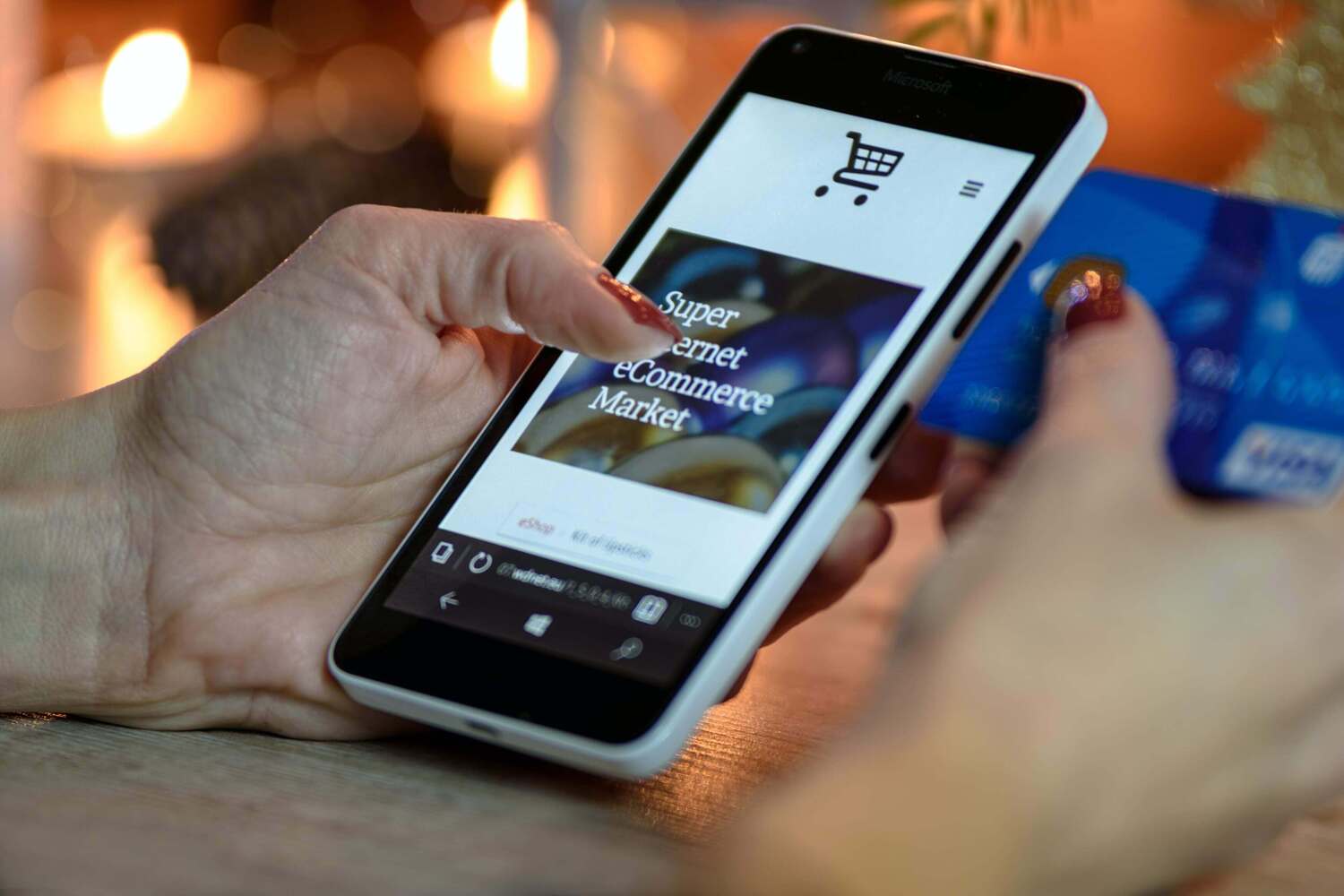Odoo Manufacturing module helps you to schedule and execute several manufacturing orders in easier methods. This module enables you to create manufacturing orders and monitor them throughout the production of the product mentioned in the order. Odoo has introduced many new features in its latest version. When we take a look at the Manufacturing module in Odoo 15, there are various advanced features available in order to improve the working efficiency of the module. Throughout this blog, we are going to detail each of these newly introduced features in Odoo 15 for the easy management of operations related to manufacturing.
Analytical Account
In Odoo 15, you can link a manufacturing order with an analytical account. While creating new manufacturing orders in your database, you will be able to get an additional field where you can specify an analytical account. This will link the manufacturing operations with analytical management. When the user marks the manufacturing order as done, the analytical account linked to the particular manufacturing order will be carried to the corresponding journal items. For the easy management of financial operations of a manufacturing order, configuring an analytical account is crucial.
As you can see in the screenshot above, the field to configure Analytic Account can be seen under the Miscellaneous tab of a manufacturing order. This will record the cost and revenues of a manufacturing order from the Bill of Material to the cost of production. Linking an analytic account with a manufacturing order will simplify the process of cost calculation.
Cost Share
Cost Share is a new field in the manufacturing order in Odoo 15. When a user creates a new manufacturing order in the Odoo Manufacturing module, the Cost Share can be mentioned under the By-Products tab. As shown in the image below, the Cost Share option can be added to the By-Product tab by selecting the corresponding option from the three dots available on the right side of the tab.
Cost Share can be defined as the percentage of the final production costs for each by-product configured in this tab.
Component Status
While managing manufacturing orders in the Odoo 15 Manufacturing module, the availability of components configured in each order can be observed from this list view itself. The preview of the Manufacturing Orders includes a new field called Component Status which will show the availability of components in different colors.
Additionally, the list view includes new fields for Expected Duration and Real Duration. Expected Duration is the estimated time required to complete the manufacturing process as per your calculation. The total real-time recorded in Odoo on a manufacturing order can be seen in the Real Duration field.
When you select a manufacturing order from the given list, you will be directed to the form view of the selected order. As you can see in the screenshot below, the Component Status can be seen in this window also.
Bill of Material
While configuring the Bill of Material for manufacturing procedures, you will get an additional field in the Operations tab in Odoo 15 as shown below.
In the Operations tab, it is possible to copy editing operations using the corresponding option in the new Bill of Material configuration window.
Advanced List View
When we take a look at the list view of Manufacturing Orders, you will be able to see the status of each order in different colors. Based on the status of the Order, the State field of each manufacturing order can be seen in blue, green, and yellow colors.
Work Orders
The status of the work orders in Odoo 15 can be seen in the list view of the Work Orders based on the availability of components.
Work Centers
The List view of the Work Centers platform in the Odoo 15 Manufacturing module improved a lot as compared to the earlier versions. The user can observe many new fields in the preview of the list. It includes fields for Work Center, Code, Tag, Alternative Workcenters, Cost per Hour, Capacity, Time Efficiency, and OEE Target.
Along with these fields, it is possible to add several new fields to the list by activating them from the three dots available on the right corner of the screen as marked in the screenshot above. Apart from this, you can also add custom fields to this view with the help of studio tools by clicking on the Add Custom Fields button.
Another major new feature introduced in the Work Center menu is the availability of a new smart button inside the form view.
As you can see in the image above, the Operations button is the new smart button in the Work Center window which will keep a record of all the operations related to the selected work center.
In the new Odoo 15, the user can configure suitable tags to the work centers. The field to add Tags will be available in the form view of a work center as marked in the image below.
Master Production Schedule
The user will get additional fields to specify the Bill of Materials and Production Warehouse while adding a product into the Master Production Schedule window. This will help to add the components of a product into MPS easily.
Scrap
In order to simplify the scrap analysis in the Manufacturing module, Odoo 15 offers Pivot and Graphical views in the Scarp window which is not available in Odoo 14. These new views will help the user to easily analyze the operation related to scraps in a company.
While analyzing all new features in the Manufacturing module, we will be able to understand that Odoo 15 introduced several new fields in the list views as well as form views which will help users to include more information about operations related to manufacturing.
New Features in Repairs Module
In the Odoo ERP system, modules for manufacturing and repairing are interconnected. If we find any faults in the newly manufactured products, it is possible to directly send the products to repair by generating Repair Orders from the Manufacturing module itself. So, while discussing the new features of the Manufacturing module, it is important to take a look into the Repairs module also.
Notes
The user will get new tabs in the Repair Order creation window such as Repair Notes and Quotation Notes as shown in the image below. In the corresponding tabs, you can add internal notes regarding repair and quotation.
Priority
While creating new Repair Orders in Odoo 15, you can prioritize a particular order by using the star icon.
For urgent orders, the user can give a star from the form view of the corresponding orders so that the authority can easily identify urgent orders and immediately take necessary action.
Schedule Date
In the Repair Order creation window, you can mention the date on which the order is scheduled for repairing. The new field can be seen in the window as shown in the image below.
Sale Order
Another new field added in the Repair Order window is the Sale Order. The user will be able to specify the sale order from which the product to be repaired comes from.
In the new Repair module, Odoo 15 has brought some additional fields that help the user to add notes about repair and quotation, prioritize urgent repairing orders, mention schedule date and configure corresponding sale order.
New Features in Quality Module
It is very important to check the quality of each manufactured product in a manufacturing company before sending them to market. In order to improve the production quality, a company can conduct quality checks for products at various stages of manufacturing. The dedicated Odoo Quality module ensures advanced performance in the process of quality control of products. When you take a look at the Quality module in the new Odoo 15, you can find several new features which are not available in earlier versions.
In the Quality module, you will get a new field called ‘Controll Per’ in the Quality Control Points creation window. The user can select a suitable option from the given field such as Control per Operation or Control per Product.
This field will define if the quality check of the product is done at the operation level or at a more granular Lot/SN level.
Another new field added in the same window is a field to mention Product Categories. In Odoo 15, the user can specify particular product categories while creating new quality control points.
Mentioning a product category will help you to apply the quality control points to every product included in the selected product category.
The main menubar of the Odoo 15 Quality module includes a new menu for Products. The user will get sub-menus like Products, Product Variants, and Lots/Serial Numbers in the Products menu.
In order to ensure improved business management in your company, you can choose the new Odoo 15 ERP system without any confusion. All new features introduced in Odoo 15 will benefit a user to implement advanced performance at each level of business management.