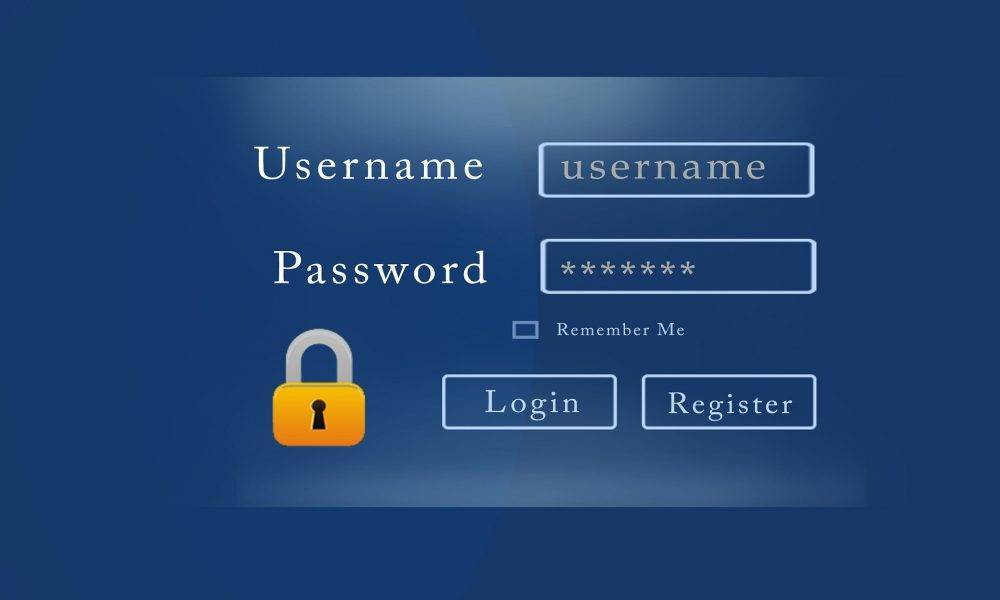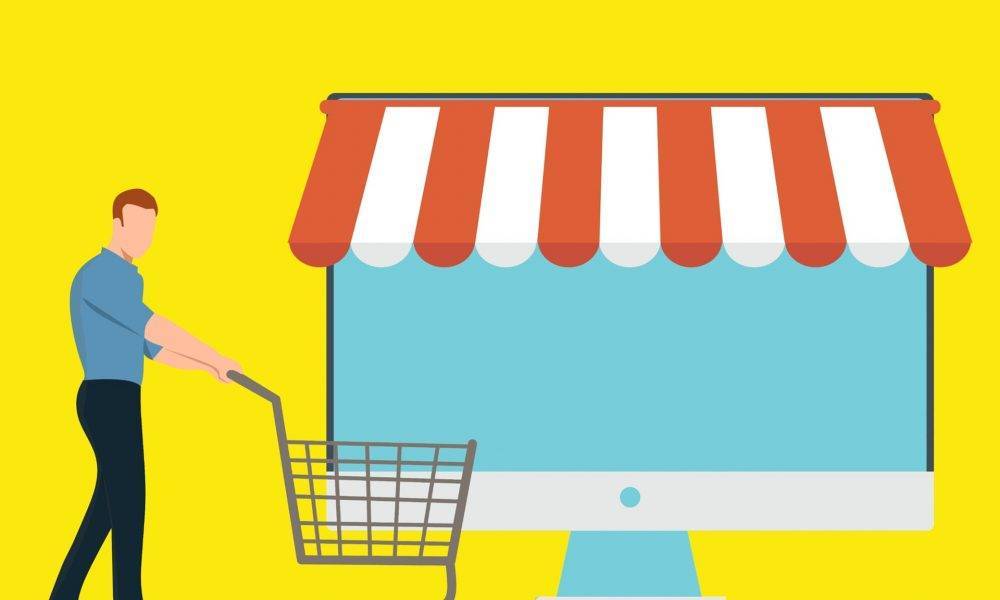Database management is the very basics of Odoo ERP. Whether you are using online version or onsite version of Odoo, you must create your database first. It is in this Database all your data is stored and operations are performed. You can create multiple databases if needed, and you can have different administrators for each of them. An administrator account (superuser) will be created automatically when you create your first DB. This Administrator account is very important because he enjoys complete control over ERP system. Odoo provides an extra level security called Master Password to protect your database from unauthorized modifying. You may have multiple databases and administrators but only the administrator with Master Password can modify the entire database. Once you have configured a database, Odoo provides the option to delete, Backup, Restore the databases. Backup and Restore option is a useful feature provided by Odoo to protect your database. Here in this blog, you can read about how to perform basic database management operations like ‘Create’, ‘Delete’, ‘Backup’, and ‘Restore
Master Password
Master Password is the key-stone element which controls entire Odoo Databases. Database creation, deletion, duplication etc. actions can’t be performed without the master password. So it is advisable to create a strong master password for your Odoo system.
Create Database
When you install Odoo in our system we automatically redirected to database creation page. In that page, Odoo provides the basic instructions for creating your database

Tick the checkbox Load Demonstration data to fill your apps with sample data
- Click <Create Database> and you will get redirected to Odoo Apps. From the app list, install any module according to your need. You can create any number of database later from the same window
Delete Database
- Manage Database -> Delete

Backup and Restore Database
To Backup a Database
- Manage Database -> Backup
- Select the Backup format and click on <Backup>

To Restore a Backup, Follow the steps
- Manage Database -> Restore
Choose the database to be restored, Give the database a new name and click on <continue.>

And after the successful restoration, we can see the restored database listed on the database management page.
Duplicate Database
- Manage Database -> Duplicate

And After a few seconds, we can see the duplicated database in the database list.