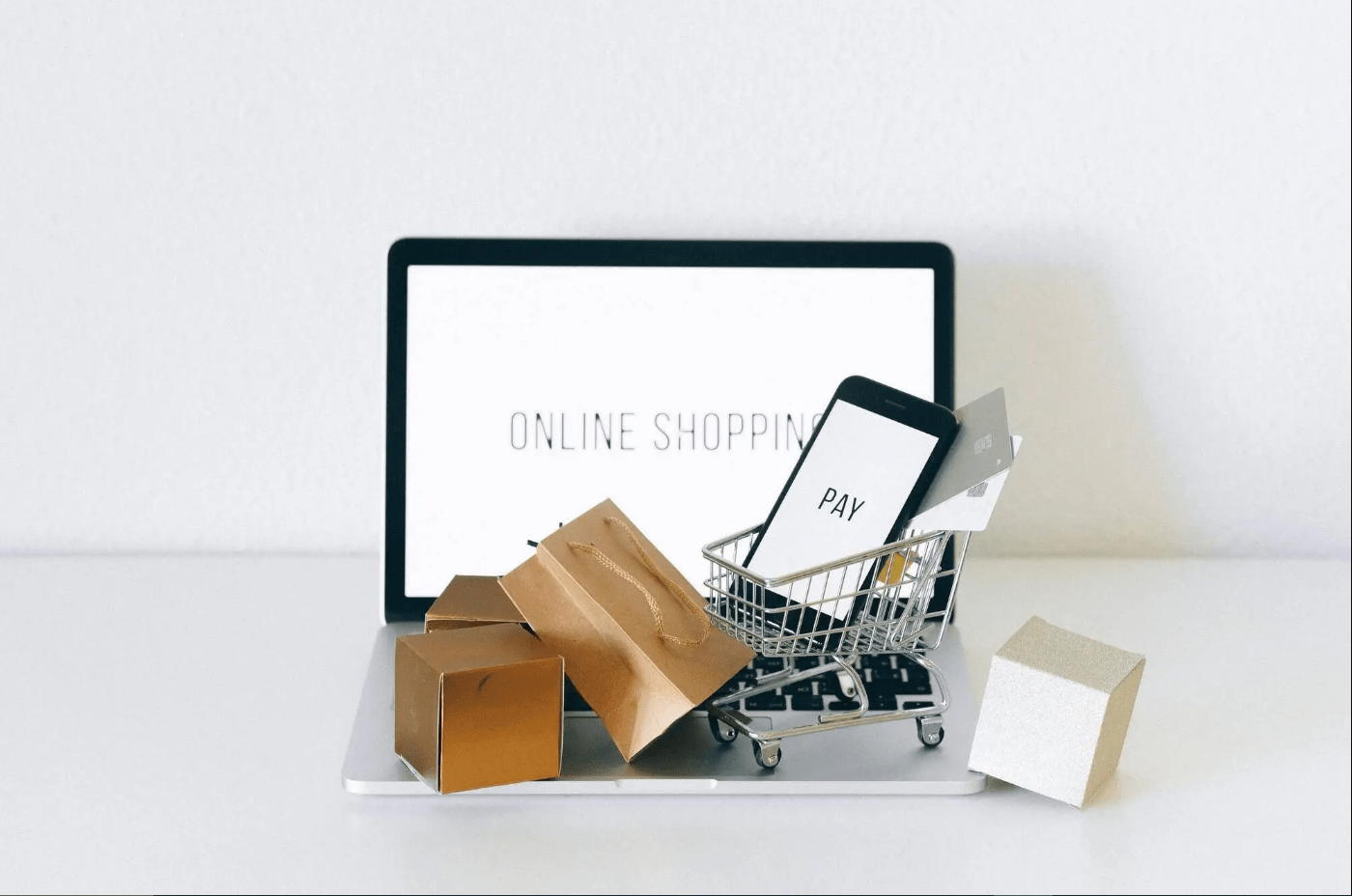The website module in Odoo 16 has more customization options than in previous editions. The front-end and back-end modules are linked to providing greater control and flexibility. Customers can anticipate additional changes to user management, configuration settings, and other important web page components.
Let’s discuss some of the exciting new features in the website and eCommerce module in this section.
The Improved Website builder
With the Odoo 16 Website module, you now have more control and customization options for the Blocks and website-building components. Previously, the front end and back end of the module were distinct, but in the new version, the front and backends are merged to preserve a single interface and provide more customization options for the website.

Site Menu Restructure
The Site menu displays all website pages and items at a glance.

From the site menus, an administrator can easily access the website contents and page configurations.
Switching to Backend View Made Easier
With a new button in Odoo 16 website module, one can easily connect the backend view of your products, events, and appointments.

By clicking the product button, easily configure the backend of the product form.

One can organize the event configurations by clicking the event settings button.

The backend edit option is also available in the appointments. One can set the appointment type and its configurations.
You can also switch to the front end by selecting the Go to website smart button in the product, event, and appointment.
Steps Snippet
From the snippets, one can see the Steps snippet. One can add more steps by adding columns andConnectors’ styles can change into different models.
Choose the steps snippet on the page,

And in the customization, there are different options like connectors, visibility, etc.

Visibility: Mobile and Desktop view
The ‘Visibility’ option decides whether a building block should be displayed only on mobile, only on desktop, or both

One can choose the view that is only available on mobile or desktop or both. And it can be on the basis of some conditions. By clicking on the conditions column one can choose the conditions for visibility.
Social Media Building Block
A social media building block has been added to make it easier to handle all social network links.

From the inner contents of snippets, drag and drop the social media block and customize its links and many other options by clicking the customize button.
Product image layout
Odoo 16 includes a new option for adding one or more images to the product page at once using the editor.

and it also gives the ability to alter the layout of that page. (carousel or grid)
In the grid layout, all the product images will be shown in a grid mode as shown below. To keep the grid in its correct position ensure that all pictures have the same resolution.

The next layout is the carousel, which is a slideshow that cycles through the photos that were uploaded when the slide icon is clicked.

Add to cart button on product images
One can add the products to the cart by clicking the add to cart button on the images shown on the website as shown below

And by customizing the block one can choose which product is to be added to the cart.

Shop payments and checkout process

Here one can use the payment methods like Visa, Mastercard, Google Pay, Apple Pay, etc. for making payments.
Add to cart
Next under the checkout process, there’s the Add to cart option.
By using this one can choose what should be done after clicking the Cart button. There are three methods ‘Stay on the product page’, ‘Go to cart’, and ‘Let the user decide’.
In the case of ‘Stay on the product page’, when a customer adds the products to the cart Odoo allows the customer to stay on the product page. It will not redirect to the cart page automatically. But when one chooses the Go to Cart option it will automatically redirect the customer to the cart page automatically. By selecting ‘Let the user decide’, customers can get a dialog box as shown below.

From here one can choose the continue shopping button to stay in the product page and by clicking the Proceed to checkout customer can go through the cart page and complete the purchase process as shown below.
Sign in/up at Checkout Process
In the checkout process, there is one more option named Sign in/up at checkout. Here one has three options Optional, Disabled (by as guest), and Mandatory (no guest checkout)

In the case of optional, allows the shoppers to buy products as guests or sign in from the checkout process

One can complete their checkout process by either filling in their address or sign-in from the address page.
In the case of Disabled, shoppers complete their checkout process by just filling in the address. No need to be a registered user. By choosing the Mandatory option.

Shoppers should be registered users for completing their checkout process.
Re-order from Portal
Sometimes customers continuously purchase products. Instead of searching for the same product from the website, then adding to the cart and making payment, odoo introduces a new feature to re-order from the portal. So that customers can reorder the same product from the previous purchase order which makes the purchase much quicker. For that make sure that the Re-order from the portal is enabled from the configuration settings as shown below.

This allows the customer to add products from the previous order to their cart easily as shown below.

By clicking the Order again, customers can easily reorder the products that they previously purchased.
Shop – Products
Comparison Price
One can add a strikethrough price as the comparison on the shop page by enabling the comparison price field in the configuration settings as shown below.

After enabling this, one will get an option named Compare to price in the product form

So by using this compare to price shoppers can see strikethrough prices as the comparison in the shop page as shown below

This is how the comparison price works.
Prevent Sales of Zero Priced Products
By using this feature when the product price becomes zero, replace the add to cart button with the ‘contact us’ page.

There’s an option to choose the URL that will be redirected when the product price becomes zero. Specify the URL of the contact us page and by this when the customer adds this product to the cart there will be a note “Not available for sale” as shown below.

And by clicking contact us shoppers can notify this and prevent the sale of zero-priced products.
On-Site Payments & Picking
Odoo 16 now supports Pickup from chosen nearby stores. You can pay online or at a Pickup store using this feature. To get this feature to enable the Shipping costs and On-Site Payments & Picking from the website configuration settings.

And from the shipping methods, there will be an on-site pick method generated.

After setting the shipping method, set the payment provider for the Pay in store when picking the product. For configuring the payment provider go through the payment providers to set up as shown below.

From here one can enable the ‘Pay in store when picking the product’.
After these, a shopper can choose the shipping method and payment method as On-Site Payments & Picking when checkout the products as shown below.

So now one can see that the sale order is ready for invoice and delivery.

Like this one can make the payment online and pick up the product from the nearby store.

Here the customer chooses the payment method online and chooses the delivery method as on-site pick.

So now the sale order has been generated. When one checks the sale order, the product will be invoiced and delivery will be pending as shown below.

So the shopper can pick the product that he paid for for online directly from the store.
Plausible Analytics
Odoo 16 supports Website Analytics from Plausible. Plausible is a privacy-friendly open-source alternative to Google Analytics. One can get this by enabling Plausible analytics from the SEO part of the configuration settings.

If you want to know more about Odoo eCommerce and website builder, you can refer to our previous blogs. Which will help you to get more accurate information about Odoo eCommerce.